Inside Somnium Space, many of the interactions are possible within the Tablet.
Here is a complete guide to find out all the applications available in this core powerful tool!
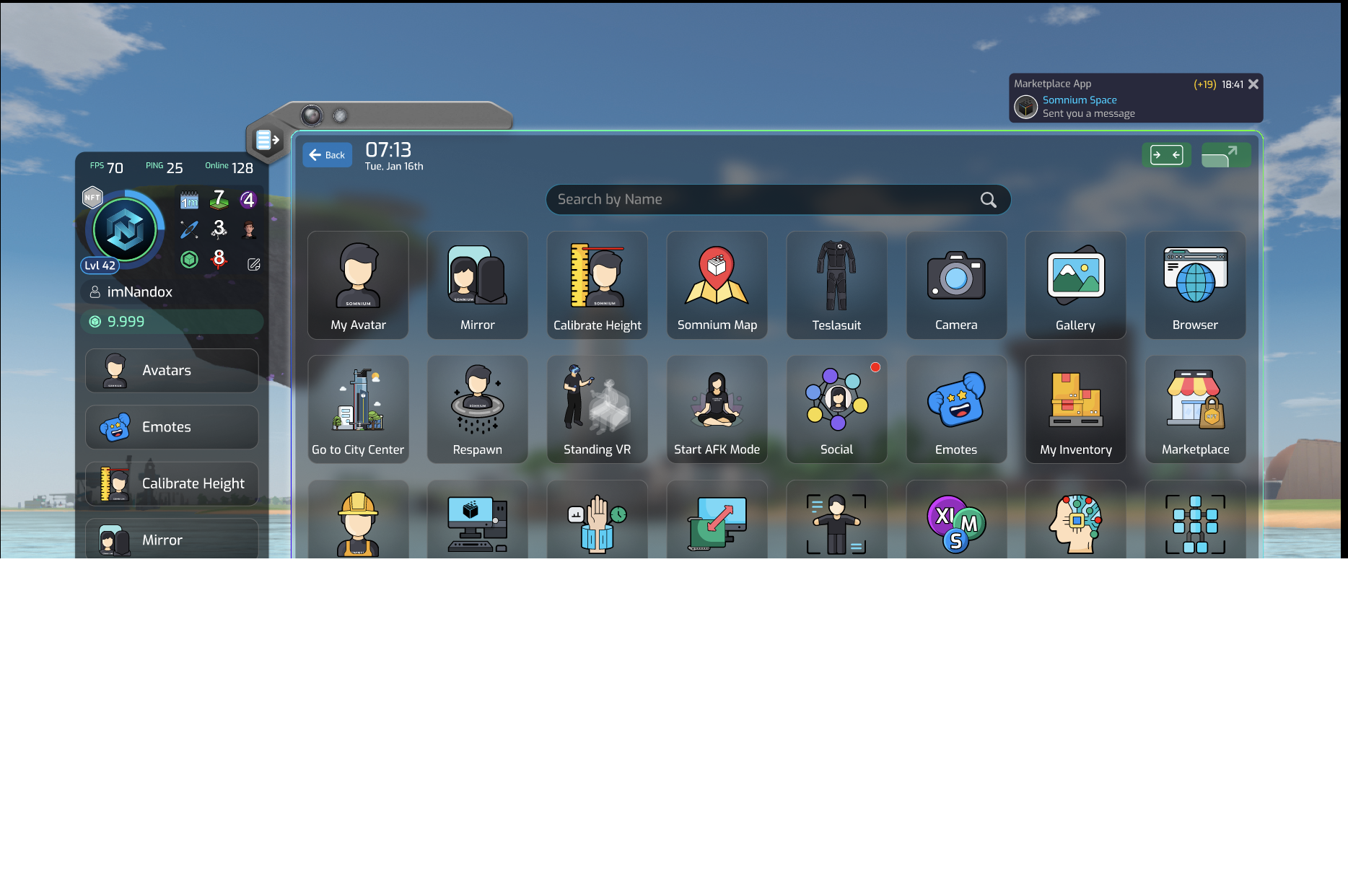
——————————————————————————————
Below you will find pictures and brief descriptions of each of the applications in the tablet and what they can do.
Browser
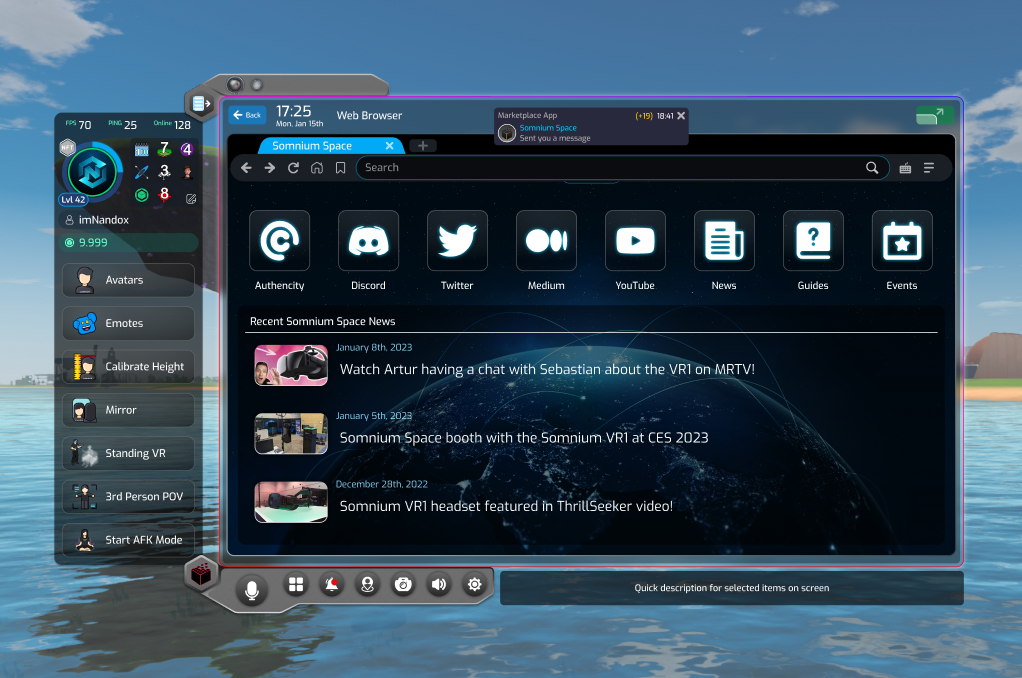
- The Browser enables you to use a simple web browser for whatever you might need without the need to take off your VR headset.
Camera

- The camera can be used to take pictures within game and images will be saved in C:/Users/XXXX/Pictures/SomniumSpace/Tablet Camera
- The first toggle will display the camera view on your main monitor while your VR headset view will be uninterrupted
- The second toggle will lock the camera viewpoint in place to allow for the third toggle
- The third toggle allows the camera to use its AI to follow the player while in use.
- Delay can be set at the bottom right as a timer to insert yourself into pictures or have enough time to strike a pose.
- The Camera+Arrows at the top left changes it from front view to rear view.
- The Gear/Cog settings on the top right allow you choose between different camera filters and other settings.
- Camera Sensor allows you to change through different resolutions and filters.
- Camera Stabilization adjusts the amount of shake that the camera will catch when handling the camera manually.
- Live streaming allows the camera to function with third party streaming software such as OBS studio to allow for streaming capabilities to any of your favourite websites.
- Camera Stabilization will remove any shake that might happen when handling the camera manually and can be fine tuned to account for different amounts of shaking(for high speed bumpy rides that need steady image recording).
- The FOV(Field of View) slider adjusts the angle at which the lens captures the image, allowing for more or less in the frame.
- Resolution will adjust the detail and size of the image being saved.
- Filters allow for special effects to enhance images like Sepia, grayscale and more.
- The rule of thirds grid allows for photographers to feel more comfortable taking precise photos to get that perfect looking shot they’re used to looking for in DSLR cameras.
- The basic camera now features enhanced capabilities such as layer filtering and integrated Depth of Field (DoF), enriching your ability to capture the essence of your virtual reality experiences.
Pro Camera
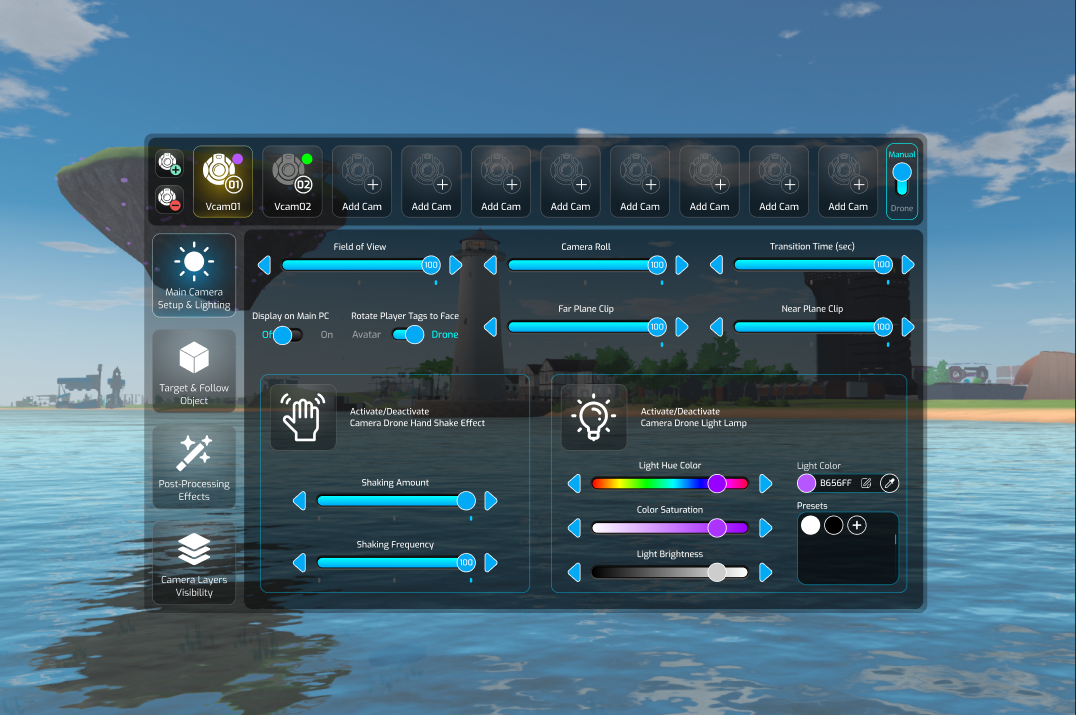
- Pro Camera is the way to go for professional content creators in VR.
- We’ve integrated advanced screen effects, including real-time post-processing, giving your captures an immersive, cinematic feel. Layer filtering capabilities have been expanded, along with the addition of an extra light sources to illuminate your scenes just the way you want.
- Additionally, we’ve introduced new camera follow and look at targeting modes, giving you even greater control over your shots. Whether you’re looking to create dynamic tracking shots or focus on specific elements within your scene, our advanced camera has got you covered.
- For the explorers and innovators out there, you will be thrilled to know that we have also incorporated a drone mode. This provides you with a bird’s eye perspective, allowing you to capture expansive aerial shots or navigate intricate spaces in your VR world with precision. Even more excitingly, our system allows you to spawn up to 10 drone cameras simultaneously, giving you an unparalleled level of versatility and control in creating your virtual reality masterpieces.
- From basic and advanced camera modes, multiple camera setups, and camera transitions, to per camera post-process control, hand shake effects, camera follow and look at targeting, additional camera light, per camera layer filtering, and camera remote drone control — we’ve pushed the boundaries of what’s possible with the Somnium VR Tablet Camera, catering to every video maker’s needs. This exciting feature promises to transform the way you interact with, and document, your virtual reality experiences.
My Avatar

- The avatar screen allows you to switch between default avatars or custom avatars you might have saved. You can also select avatars from the Blockchain in their corresponding tab.
- Filters make for allowing users with many avatars to search through and find their favorites with tags like Male, Female, Other, and Artist.
- You can choose between a custom avatar imported through our SDK or a Blockchain Avatar that is in your NFT Wallet.
Settings
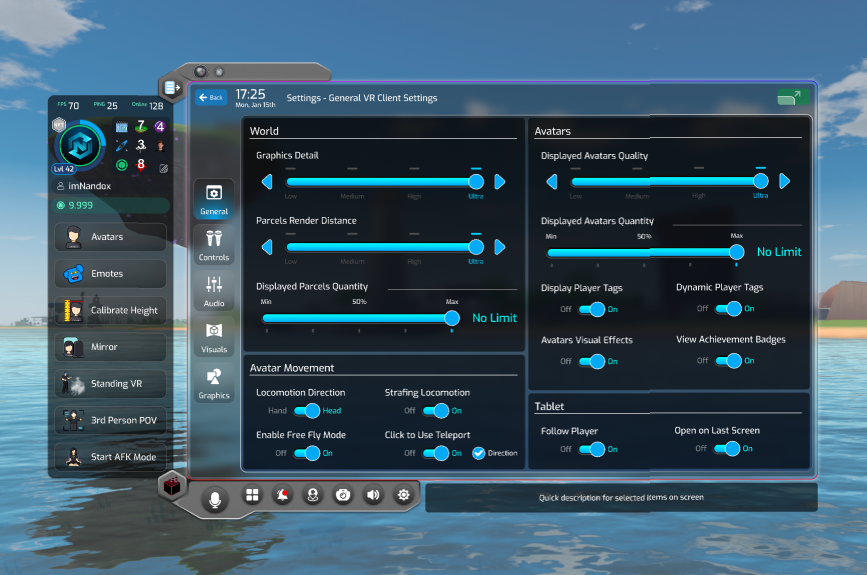
- Most settings are simple and easy to understand without much explanation.
- Locomotion type will dictate the direction you move based on either your hands direction or your heads direction.
- Direction on teleport maintains your current standing direction after using a teleport with your controllers.
- Scale will apply the height accordingly and adjust your avatar to compensate.
- Other player’s panels will disable other players nameplates/nametags.
- More..
Teslasuit
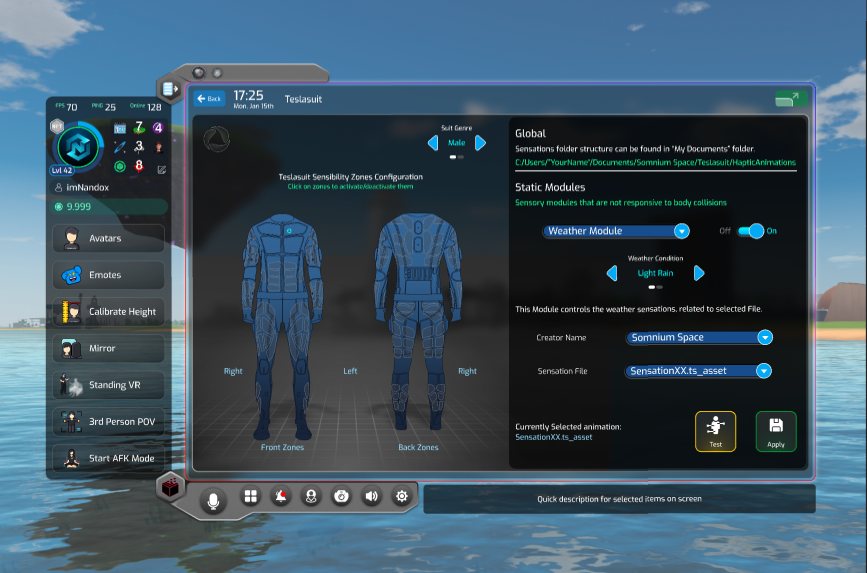
- Teslasuit, the most advance haptic suit on the market, is integrated in Somnium Space for the ultimate multisensorial experience.
- If you have a Teslasuit, you can consult our guide on How to Setup your Teslasuit in Somnium Space.
- Once paired and activated, from the Tablet you’ll be able to manage and customize your haptic experience while in VR.
Mirror
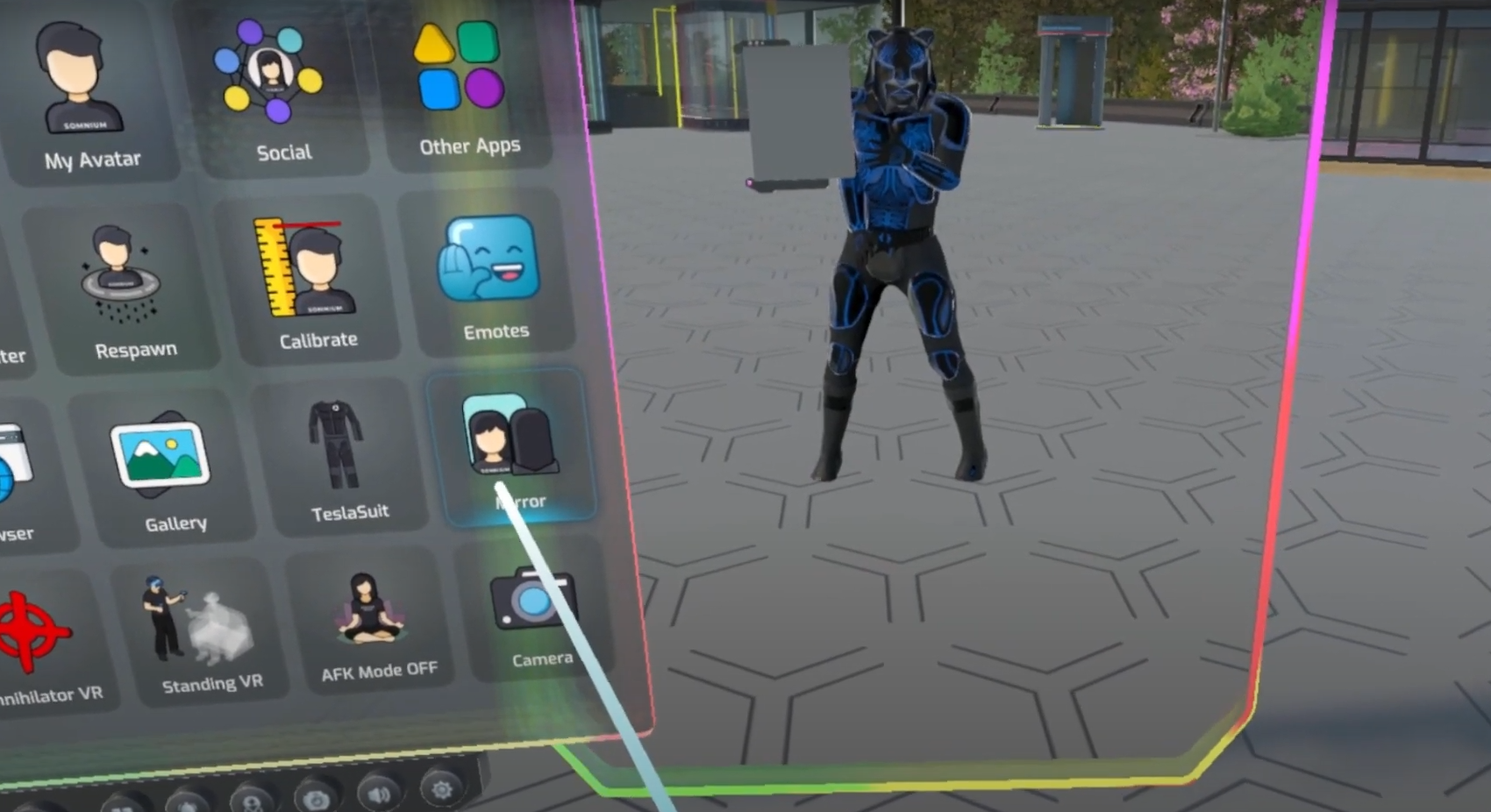
- A Mirror is available from the applications. Use it and have fun!
Calibrate Height
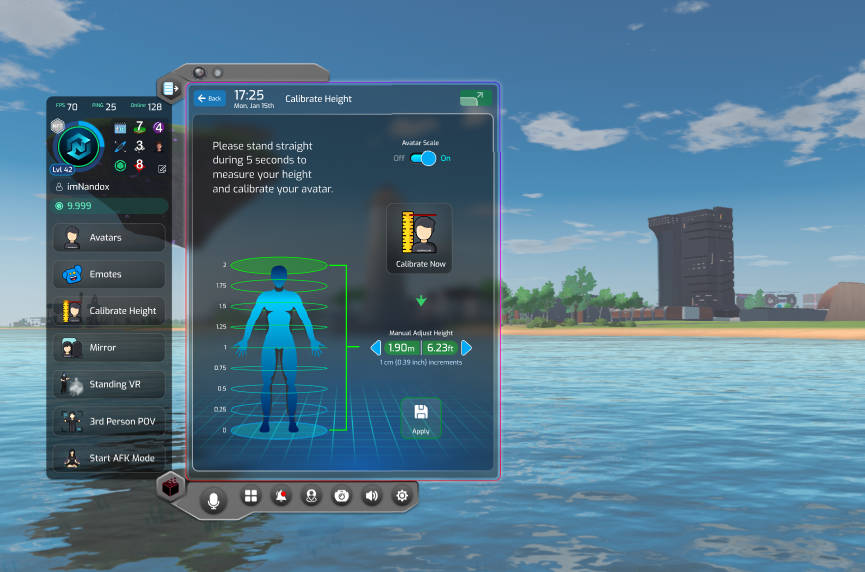
- Use the quick app Calibrate Height to ensure an accurate experience. This feature allows you to set the floor level and your height within the virtual environment, making the VR world align correctly with your physical surrounding
- Wait 5 seconds for the app to sync with your height.
- Save and Apply once you’re satisfied with the result.
Somnium Map
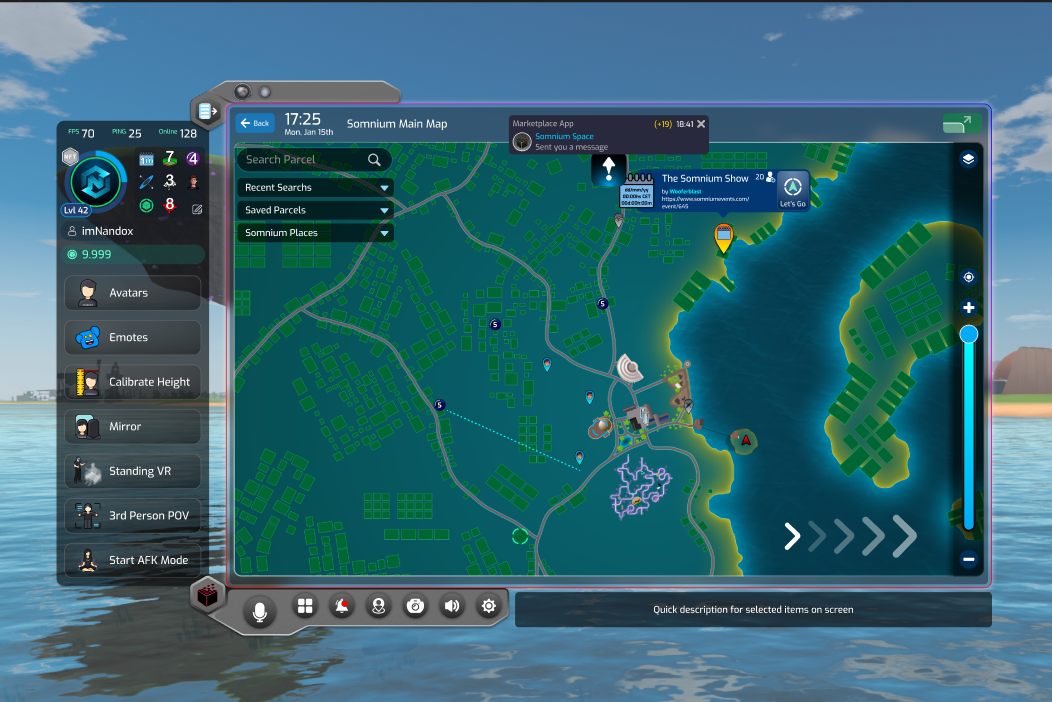
- Players are indicated on the Map as blue dots.
- Teleporters are indicated by a Teleporter icon.
- Parcels are shown as green squares or rectangles.
- The arrow keys at the bottom left allow you to look around the map, and the slide bar will let you zoom in and out.
- The number pad on the top left will allow you to search for specific parcels by their # and will be highlighted on the map as a blue circle.
- The “Go to main plaza” button will take you to the Town Square, and has a cooldown of 5 minutes.
- Update-
Gallery
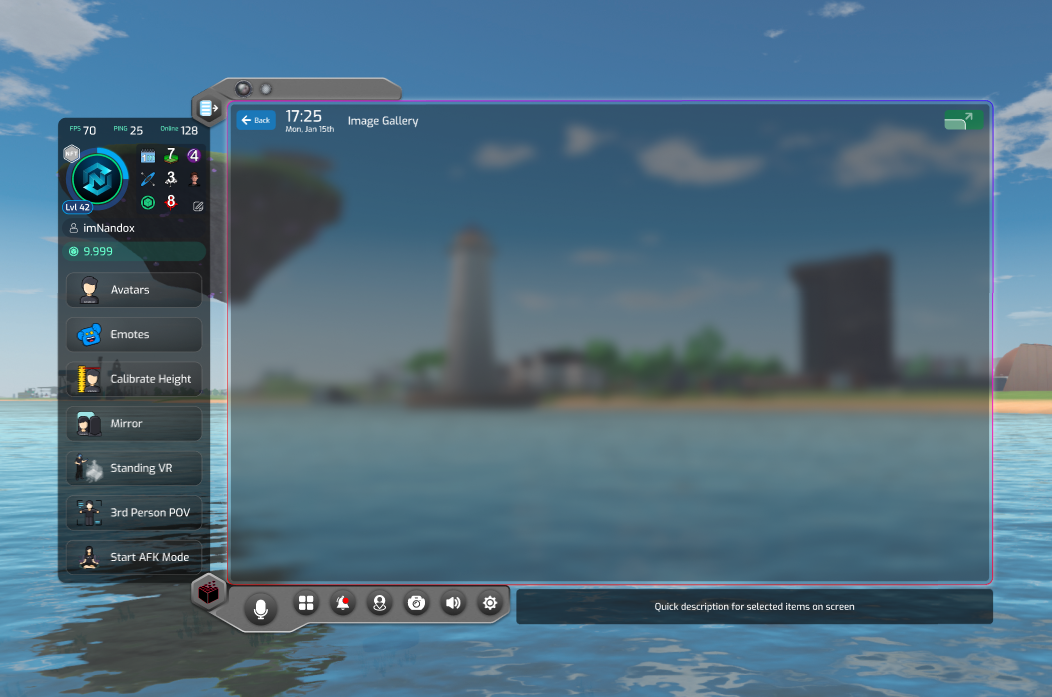
- In the Gallery you’ll find the collection of your images taken while in VR with the Somnium Camera!
Go To City Center
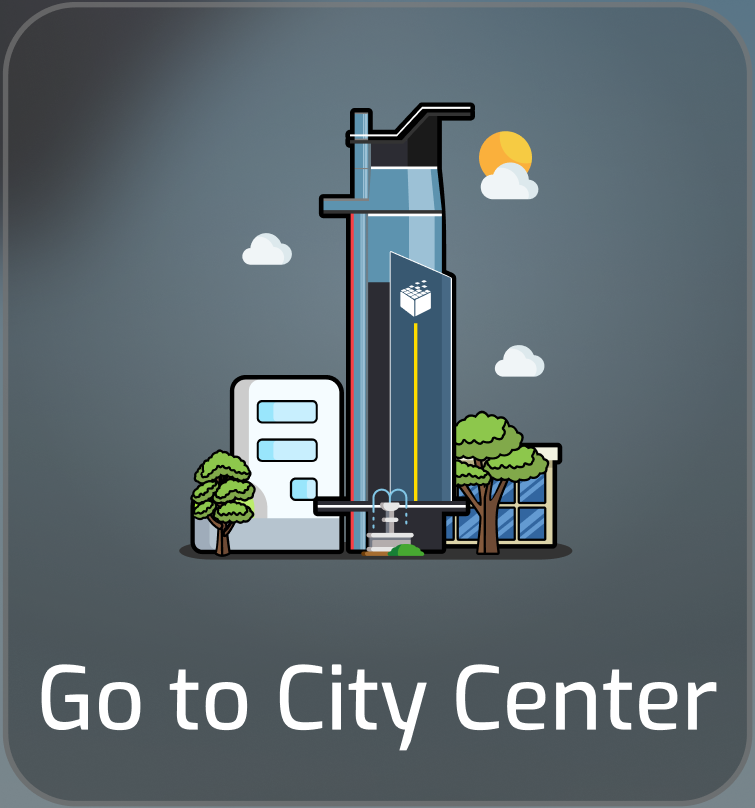
- Quickly spawn in the City Center. This can be useful as there are teleporters in the City Center that can quickly connect you to other places on the Somnium Map, or to quickly reach the 3 Most Visited Worlds featured in the City Center.
Respawn
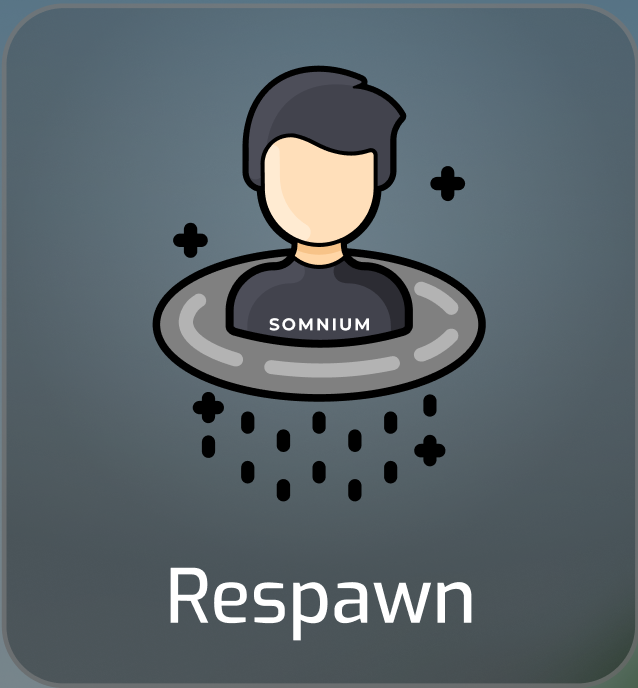
- Respawn
Standing VR
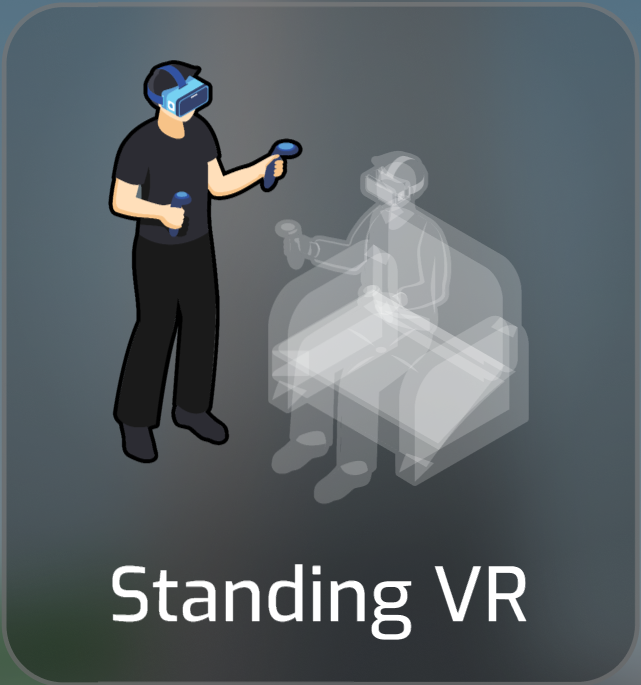
- Standing VR allows you to switch the user mode from sitting to Standing.
Start AFK Mode

- Start AFK Mode. If you need to go away from your VR/laptop. With one click you’ll communicate so to other players around you entering in zen mode.
Emotes
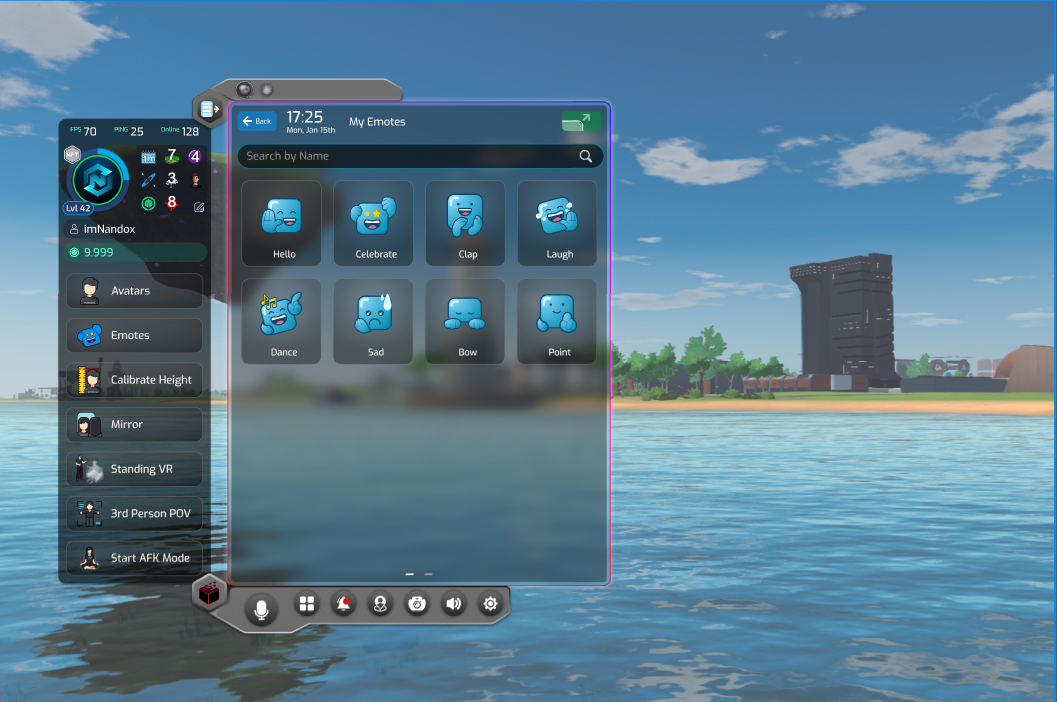
- Emotes.
My Inventory
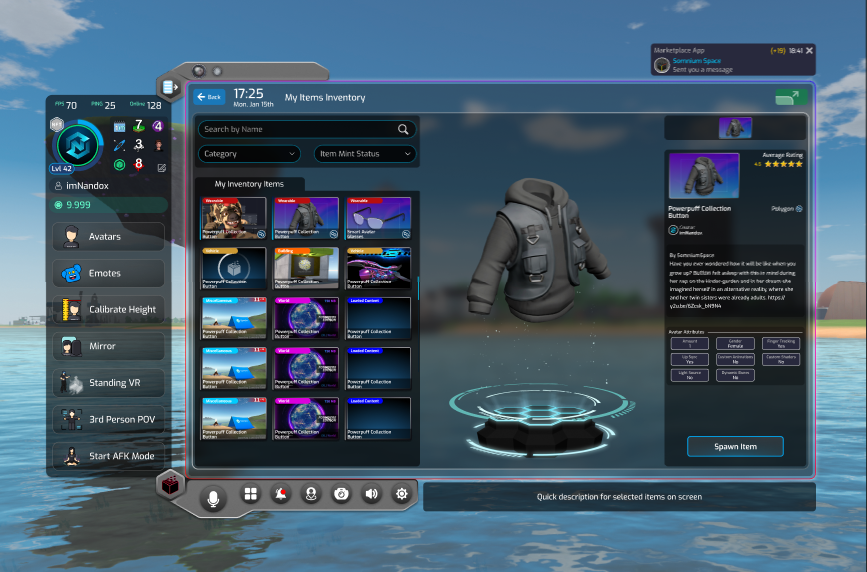
- In the Inventory, you will find all your own blockchain assets.
Marketplace
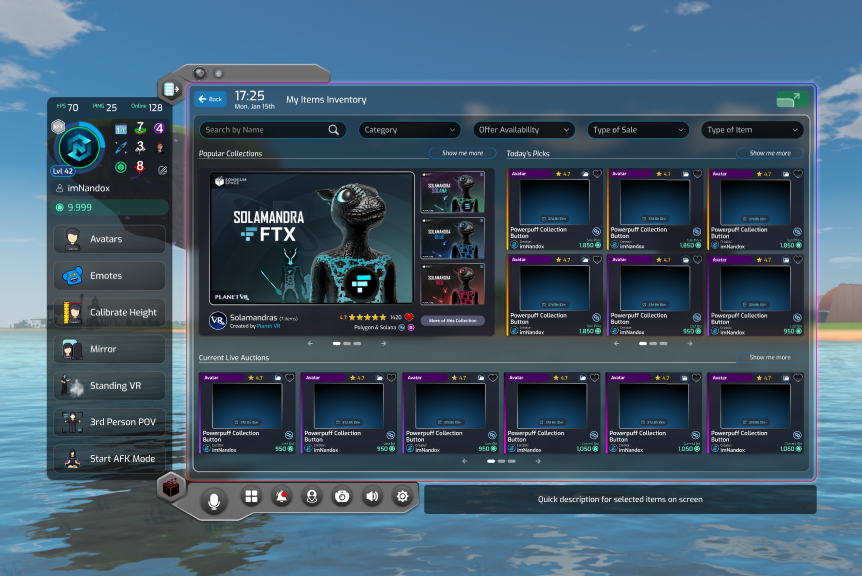
- Find in your Tablet the interface to interact with the Marketplace and buy/sell assets while in VR. To know more, go to the Marketplace section.
VR Builder
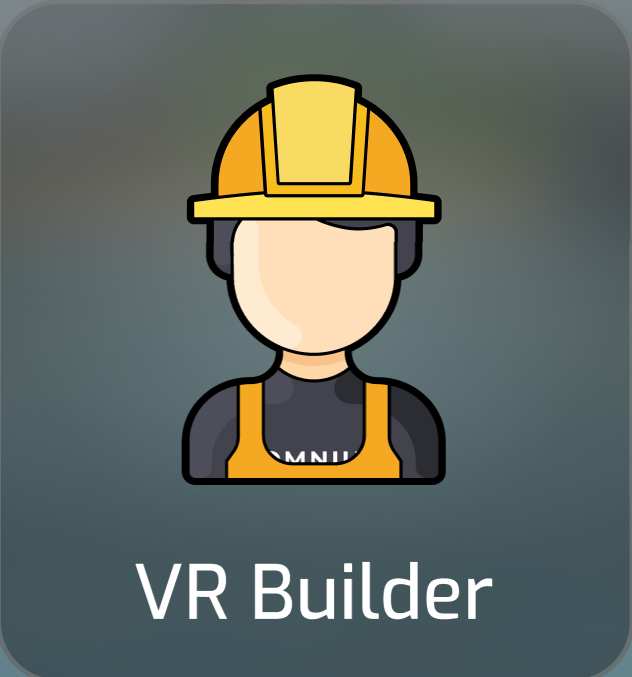
- VR Builder allows you to transform the environment around you into a playable scene where to unleash your creativity and build.
Switch to 2D
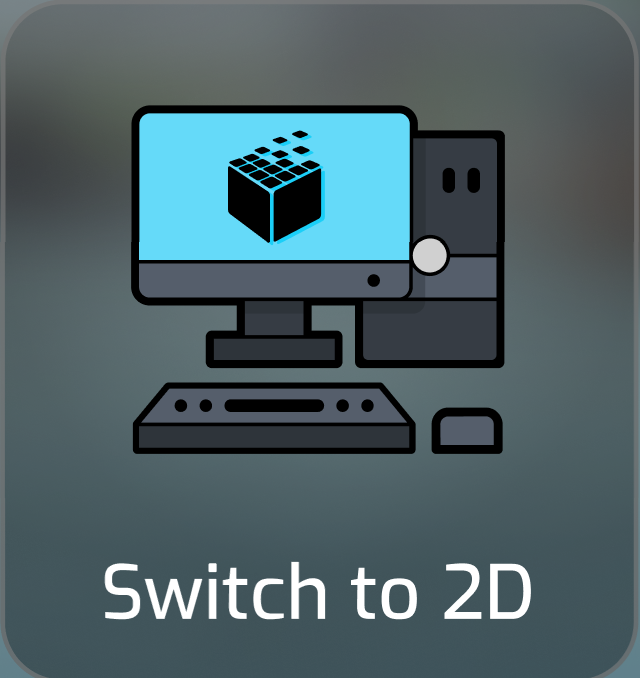
- Click this app for a fast switch from your VR mode to 2D.
Wearables
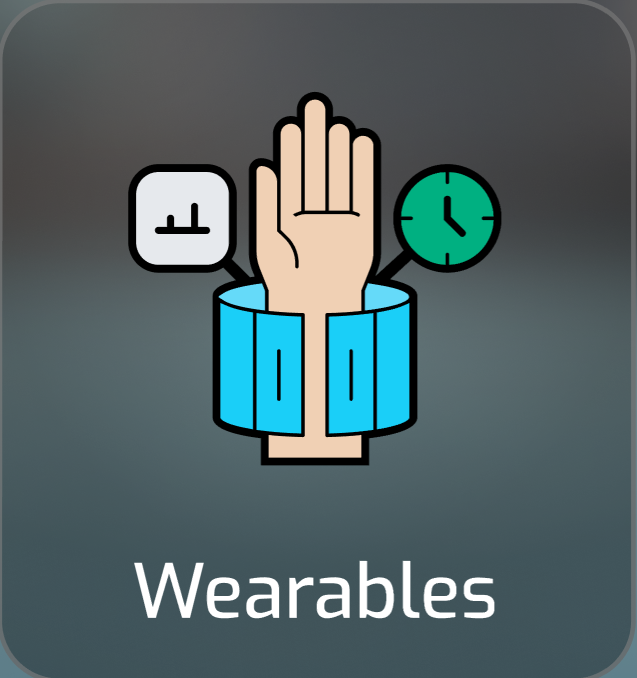
- Find here your wearables. For a tutorial on Somnium Wearable watch the video below.
Desktop Control

- VR Desktop Control feature. This powerful tool grants users the ability to create any number of screens, each capable of mirroring your real-life PC monitor. This essentially turns your virtual space into a customizable, multi-screen control room, facilitating a highly productive and immersive work or leisure environment.parcels by their # and will be highlighted on the map as a blue circle.
- The VR Desktop Control also provides the ability to interact with your PC using your VR controllers and a virtual keyboard. This means you can now manage and control your real-life PC in VR through your virtual screens, bridging the gap between your physical and virtual worlds in a remarkably seamless way. Whether you’re working on a project, browsing the web, or playing a game, you can now do it all from within the immersive confines of Somnium Space
3rd Person POV
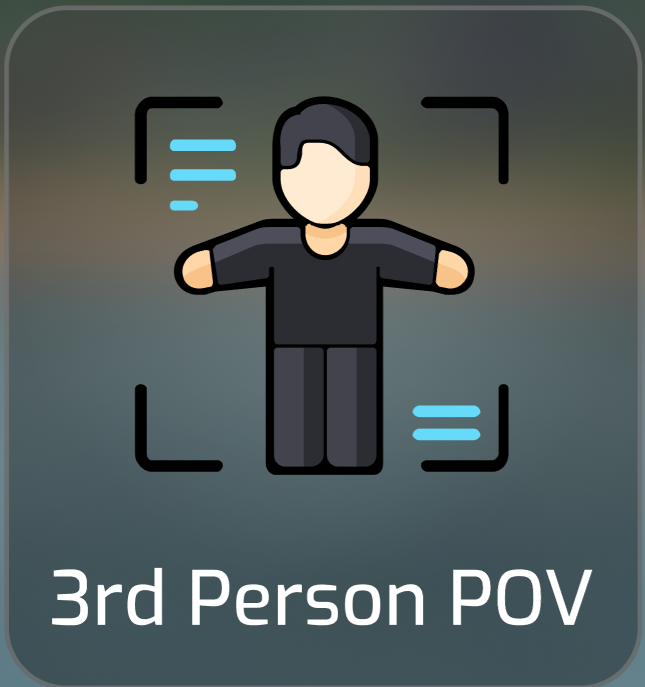
- 3rd Person POV
Worlds
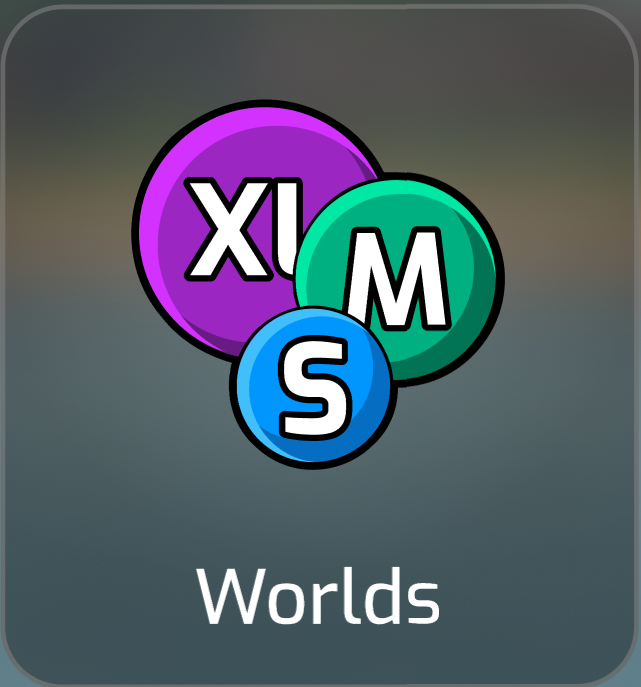
- Find here the list of Worlds in Somnium Space and select the one where you want to go.
Somnium AI
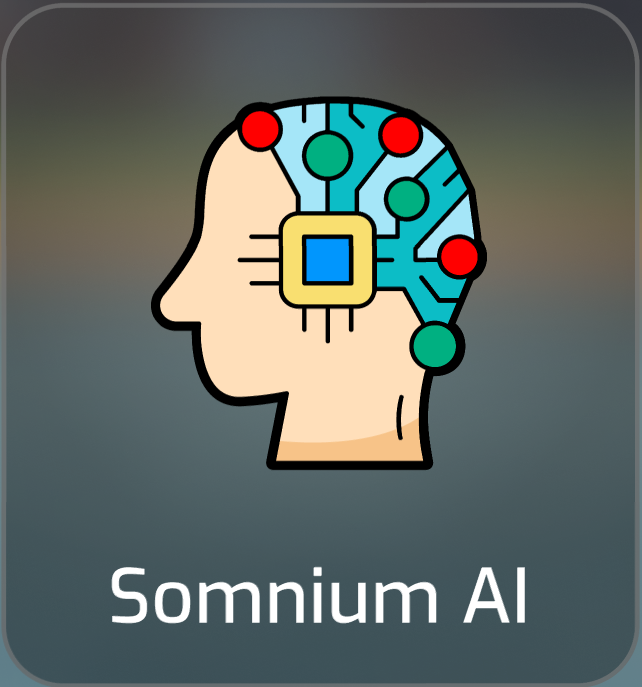
- Activate from here the Somnium AI.
Body Trackers
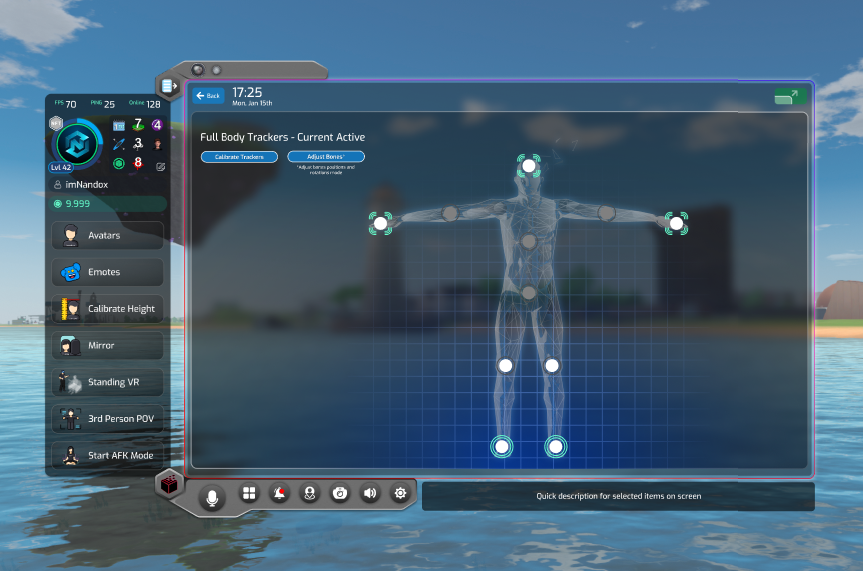
- Set and Reset from here the Full Body Trackers. Somnium supports 11 point of tracking. Find an explanatory video below.
Social
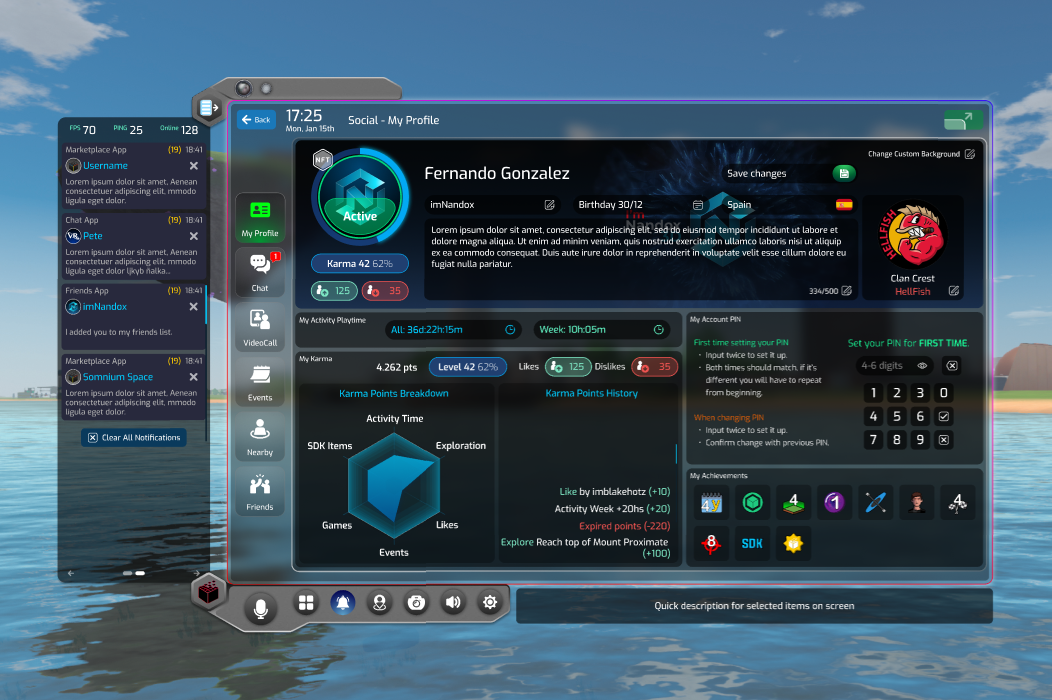
New Social System (Chat, VR calls, Groups, Friends etc.)
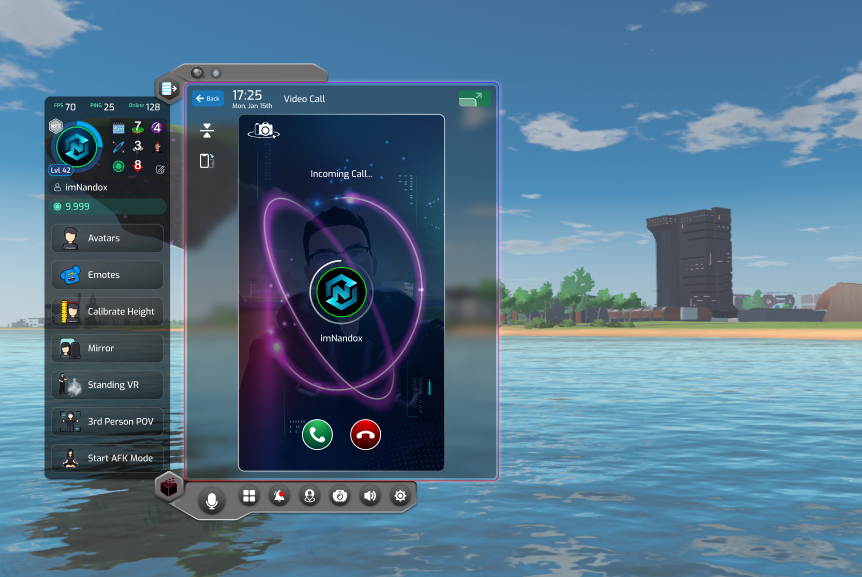
- My Profile
- Chat
- VideoCall
- Events
- Nearby
- Friends
- As part of the Somnium Space Platform V3.0 update, we’re thrilled to introduce a newly enhanced Social System that’s designed to foster deeper and more dynamic interactions in our virtual realm.
- Our new chat functionality is a central aspect of this upgrade. Users now have the freedom to create both private and group chats, allowing you to build more personalized social circles within Somnium Space. Additionally, we’ve added options to rename group chats, add or remove participants, and view user profiles directly from the chat interface, creating a more user-friendly and intuitive communication environment.
- To bridge the gap between the virtual and physical world, we’ve integrated our chat system directly into the Launcher. This means that even if you’re not yet in VR, you can still communicate seamlessly with friends who are exploring the virtual world. We’ve also prioritized your privacy with this new chat system; chats show in real time, with no user-to-user communication saved on our servers. We have taken this step as part of our commitment to protect the privacy of our users.
- Building on the immersive nature of VR, we’ve incorporated a VR video call feature, enabling real-time video calls between users. This innovation allows for quicker, more intuitive communication, enhancing your ability to connect with others while exploring the myriad of virtual worlds in Somnium Space.
- Complementing these communication upgrades is our new Map System. Designed to improve your virtual navigation experience, this real-time map provides detailed information about worlds, user locations, navigation paths, and much more. It allows you to engage more intimately with your virtual environment and makes locating other users and points of interest a breeze.